I deleted an important text message on my Galaxy S7 edge by accident. How can I get it back? Is there any way to recover deleted text messages? It is very important for me. Please help me!!Samsung is definitely one of the most widely-known and distributed Android smartphones in the whole world. If you don’t own one, you probably know someone who does. And even if you own one, you probably know how to navigate through the phone’s interface, features, and settings. This is the beauty and convenience that is the Android operating system—whichever Android phone you use, you can be sure that you would be able to navigate it quickly and easily. However, this very same convenience and user-friendliness leads to unintended, and sometimes clumsy, data loss, such as the loss of very important text messages!
According to Backblaze Inc., a data backup company who is keen on raising awareness on the importance of data backups, there are about 24% of computer owners who never backup their data. 25% make backups yearly, and this is only a little more people than those who never make backups. This data refers to backups for computers alone, but what about mobile phones? Well, if people don’t make backups of their data on computers, who can say that they make backups of their data on their mobile phones, right? Most people would think that it’s a hassle to do so, and many people can’t spare a few minutes up to an hour of their time to make sure that copies of important data are kept safe. You can click here to learn where are Photos and Videos Stored on Galaxy S7 edge.
Text messages are just one kind of data that you might lose if you don’t back up your Samsung phone. Text messages can be lost in a number of ways, the most common of which are the following:
What Situation will Lead to Data Loss
1. When your smartphone crashes or becomes unresponsive
Who hasn’t had one of those moments when your Samsung smartphone crashed on you or has become unresponsive? Whether your smartphone has too little RAM, or you may have opened so many background apps, or your system encountered a failure, or you launched an Android root process or even an update that did not continue--all of these might lead to your smartphone crashing or becoming unresponsive. You would probably respond to this by turning off your phone and turning it back on or doing a hard reset of your phone. If you do this while you were in the middle of writing a new message or receiving one, there is a big chance that your message might be lost.

2. When you do a factory reset of your phone
This may be your option if your Samsung smartphone is giving you a hard time accessing apps, browsing the internet, and if it is performing slowly and poorly. Sometimes you might get so frustrated or are too impatient to have your phone working properly that you forget to make a backup of your data before performing a factory reset. This will erase your phone’s data, and that, of course, includes your text messages.
3. When you consciously or accidentally delete your messages
Whether you want to clear up space on your Samsung smartphone’s inbox and make your phone work faster, or whether you accidentally punched the “delete” button on a message or a conversation that you didn’t mean to remove on your phone, this is one of the most common ways of losing text messages. Blame it on your slow system, your loss of concentration or your fast fingers, you would probably be frustrated with yourself for deleting these important text messages.
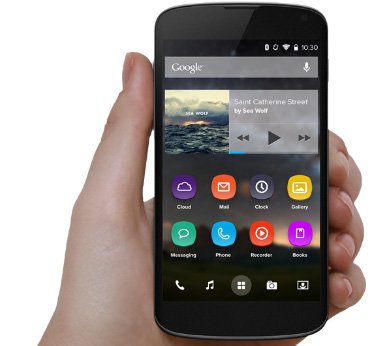
What Happens to Messages that I Delete from My Android Smartphone or Tablet?
Messages that have been deleted are not automatically deleted from your Samsung smartphone’s system; it remains there as an inactive piece of information or data. This means that at this point, it is still possible to retrieve them.However, retrieving them is not necessarily a straightforward and easy process— for one, they can get be overwritten if you keep using your phone right after you deleted or lost a message. It is best to stop using your phone just after you lost your message so that you can prevent your system from replacing your deleted data with other data such as photos, videos or a new message. And of course, make sure you have a solution to retrieving your message at hand!
Can Deleted Text Messages be Restored on My Samsung Phone?
While it is not always possible to recover every deleted text message from your Samsung smartphone, it isn’t also impossible to try to retrieve some of them. Nowadays, there have been many programs developed to recover all kinds of data, and this includes your lost messages. Some of these programs are free and some would need to be purchased. If your text messages are of very high importance and you badly need to retrieve them, you might want to purchase a reliable and foolproof program. And there is no better program to retrieve messages from your Samsung smartphone than the FoneDog Toolkit for Android!
Use FoneDog Toolkit for Android to Restore Deleted Text Messages
The FoneDog Toolkit for Android is the best data recovery software for your Samsung smartphone, whether it is a Galaxy model, a Note, or any other Samsung smartphone model from A to J to S. Not only is it compatible with over 1,000 Samsung devices and over 5,000 Android device models, it is also very, very easy to use and simply hassle-free! All you have to do is to purchase and download the program and follow seven very easy steps to recover your text messages! Are you excited yet? We are excited for you too! Just follow the steps below to begin recovering your text messages!
Step 1: Download and install the FoneDog Toolkit for Android on your PC/laptop
You may download the FoneDog Toolkit for Android from our download page. As soon as you’ve installed it successfully on your PC or laptop, open the program and click on “Data Recovery” on the left-hand portion of the window.
If you haven’t connected your Android device to your PC or laptop yet, the program will show the following window to prompt you to connect your device using your phone’s or tablet’s cable.
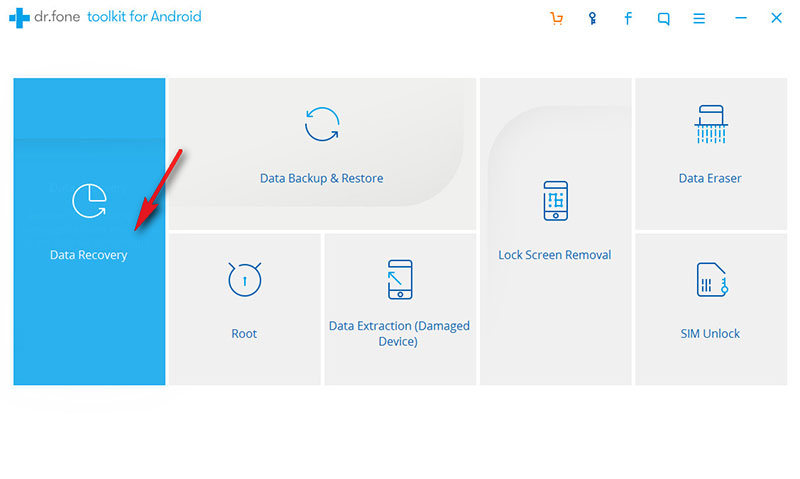
Step 2: Make Sure Your Device is Supported.
FoneDog Toolkit for Android works for more than 5,000 devices. But just in case your device was not detected, just click on the “Was your device not detected?” link and follow the instructions.
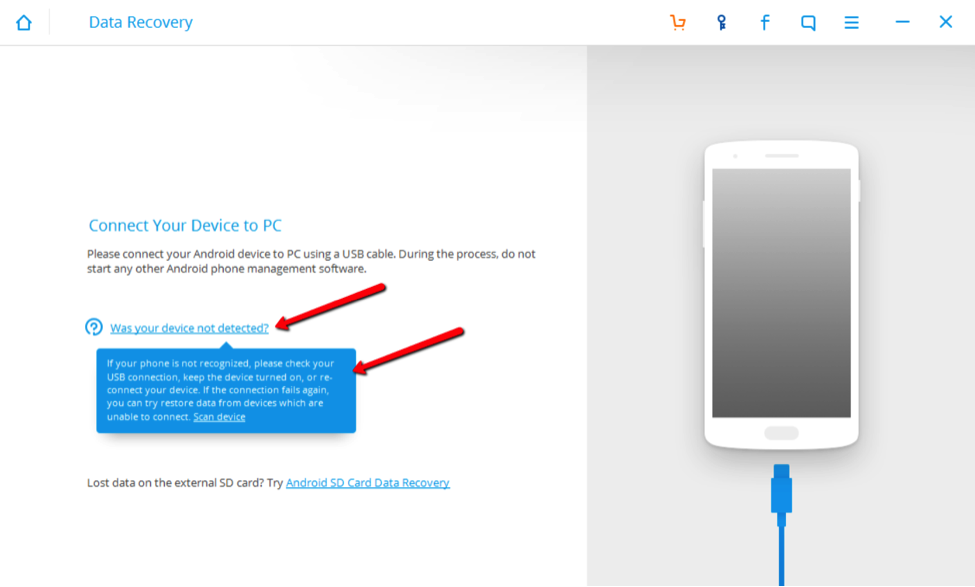
Step 3: Connect your Android smartphone or tablet to your PC or laptop
If you haven’t activated USB Debugging on your device yet, the program will prompt you to do this now. The program will guide you to be able to access USB Debugging on your device; you simply need to choose the Android software version of your device so you can see the instructions.
If your device has been detected, the program will now attempt to connect to your device. You may have to wait for a few moments for your device to be connected.
The window on the left will show if your device has been successfully connected.
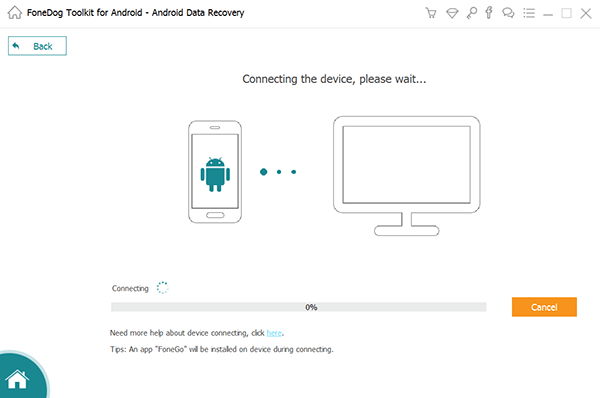
Step 4: Select “Messaging” to allow the program to recover your text messages
After your device has been connected, you will see the name of your device unit in the top left corner. The program will now prompt you to choose the file types that you would like to recover. To recover text messages, click on “Messaging”.
Tips: If you want to recover lost data, click "The Best Way to Recover Lost Data on Android Phone" to see the professional guide.
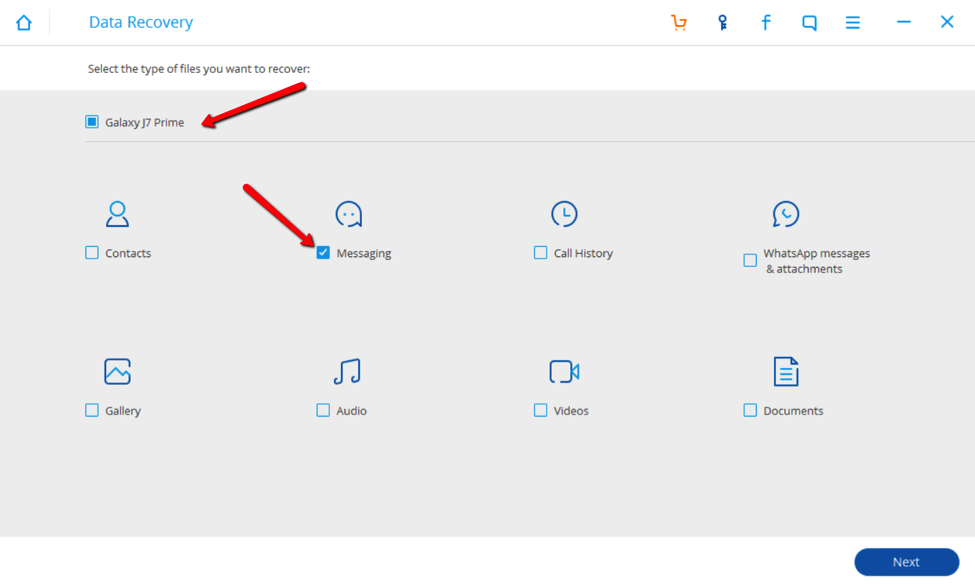
Step 5: Start to Root Your Device
After selecting “Messages”, the program will now attempt to root your device. This step is needed as it will allow the program to access the phone’s deleted data. Click on “Start” to begin the rooting process.
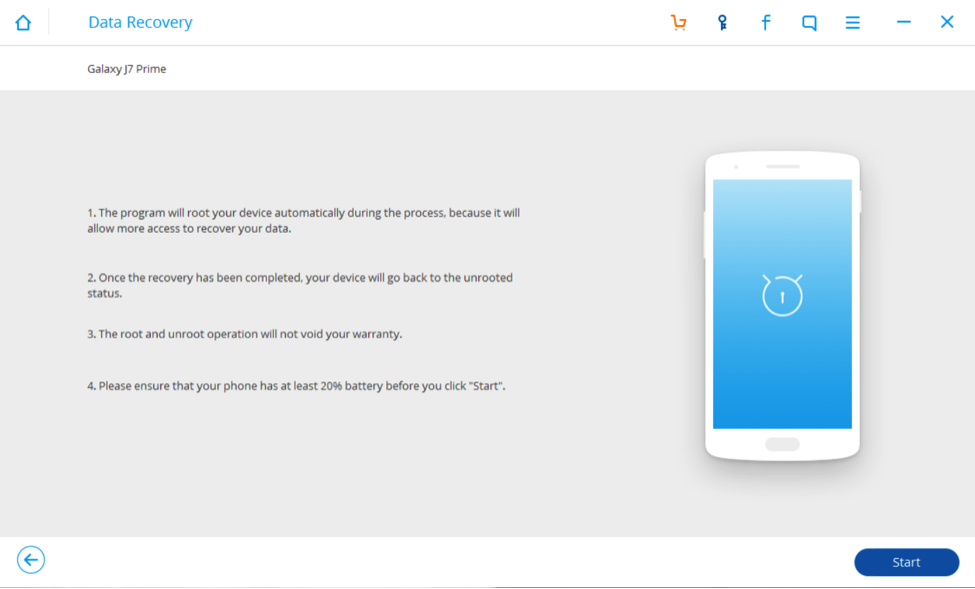
Step 6: Analyze Your Device.
The program will now begin analyzing your device for rooting.
Note: Please note that this process will take a few minutes to complete, and you should not attempt to stop the process or disconnect your device at any time during the process to avoid bricking your device. Before doing this, make sure that you won’t be needing your device in the next few minutes.
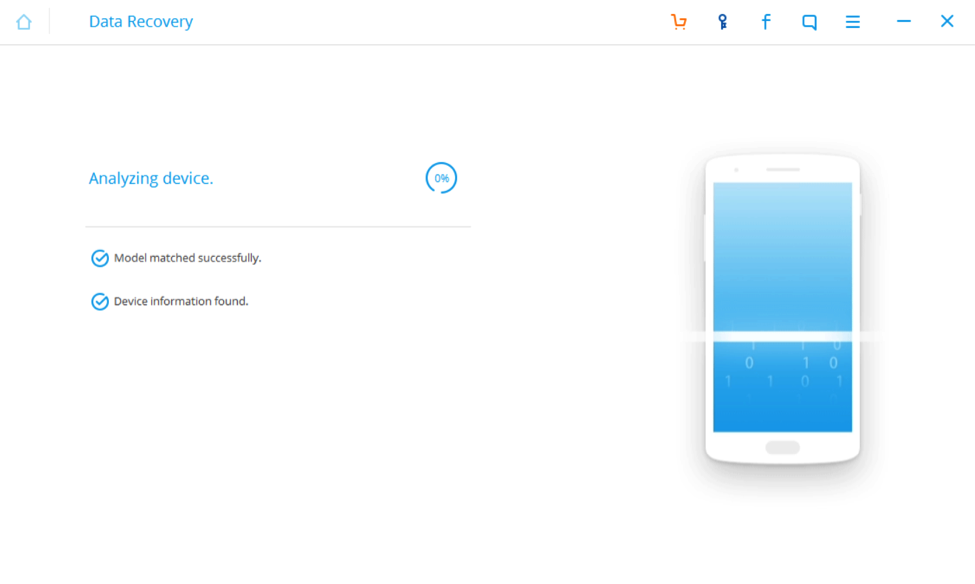
Step 7: Select the messages you want to recover.
After your device has finished rooting, the program will now scan for the messages that you have deleted, and it will show you a window similar to that below, where you may select your messages that you wish to recover. All your recovered messages will be saved on your computer.
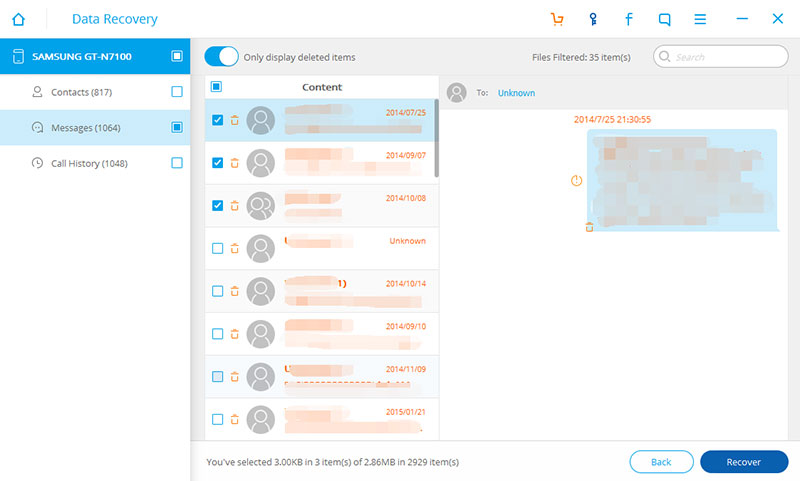
How do I Make Sure My Messages don’t Get Deleted Next Time?
Plain and simple—BACK UP! Backup your phone’s data so you don’t need to worry about losing text messages, as well as other data! Doing regular backups is key and you may want to think about doing a backup on a daily, weekly or monthly basis instead of the usual “annual” basis or the more common “never” basis. Save your data and save yourself a whole lot of trouble next time!
没有评论:
发表评论